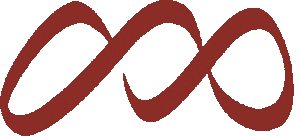Accessing EpicEmployee as an Inactive Employee
There are two important places for Alumni access, and they have distinct login information…
EpicEmployee Alumni - the site to search for resources or get support from our HR team.
Website: epicemployee.vailresorts.com
EpicEmployee Alumni Username: your personal email address
Password: your temporary password was emailed to you after your last day. If you do not know your password, click on “forgot password."
PeopleSoft Alumni - this is the site for your Pay and W2 Tax statements.
Also where to update your personal info.
Website: https://alumni.vailresorts.com
PeopleSoft Alumni User ID: <employee ID number>
Default Password: your default alumni password was sent by email from PCInstAdmin
After using the default password you will be prompted to create your own unique password the first time you log in.
** If you are having trouble accessing or downloading your documents:
Try going to alumni.vailresorts.com in a different browser than the one that you first tried
Try using a laptop or desktop, rather than a smartphone
Check that your pop-up blocker is off
You have cleared your cache/cookies
If you have questions related to your login details, password, or need your password reset, please contact IT support center at 970-754-4357 (US) or 604-935-5500 (CAN). You can also write to them at ITsupportcenter@vailresorts.com.